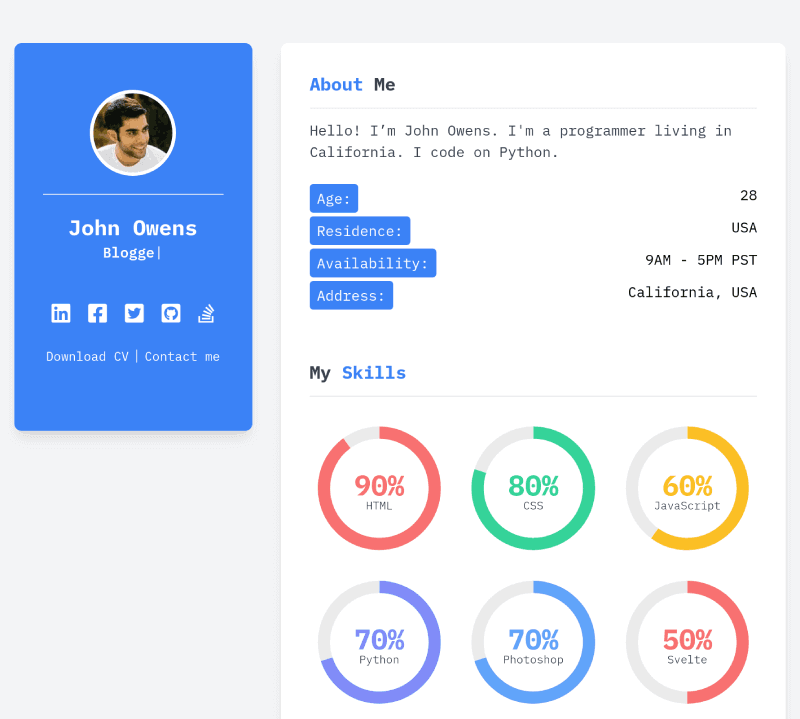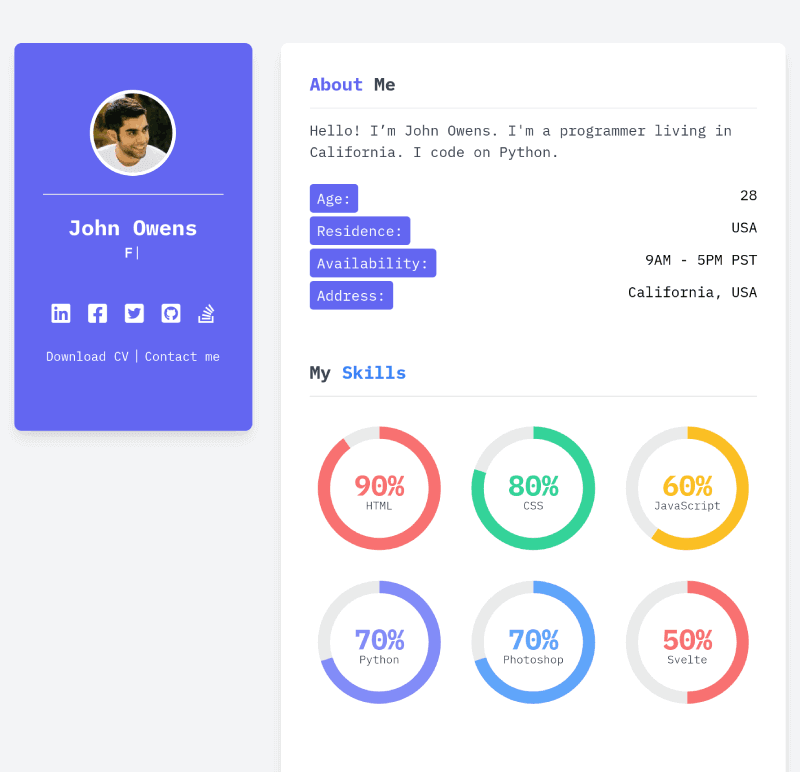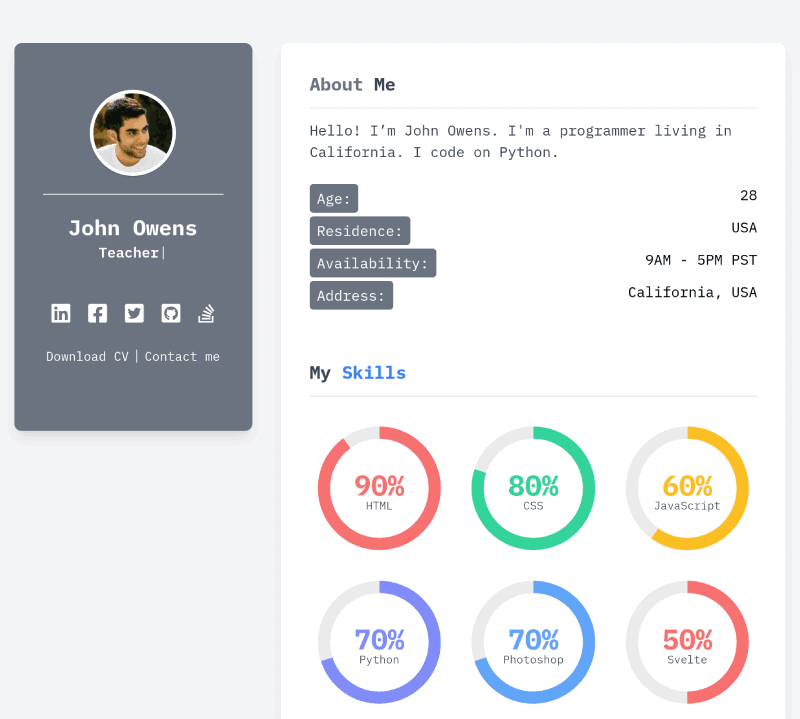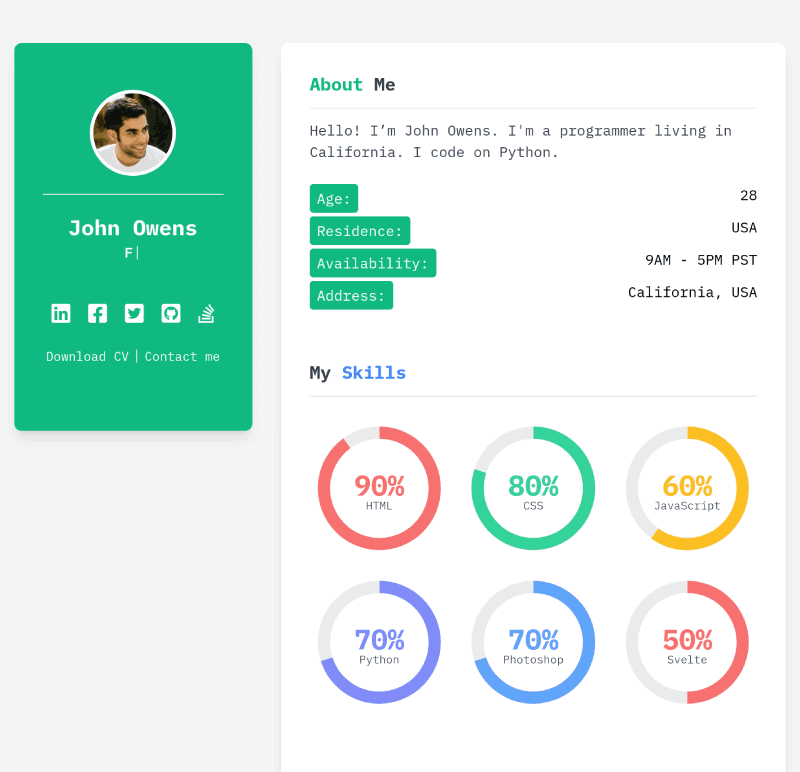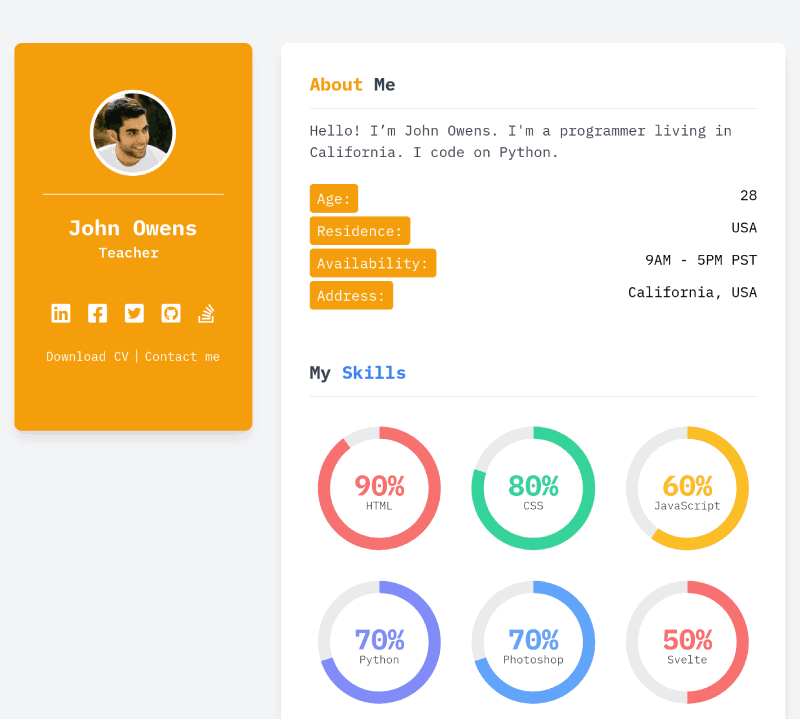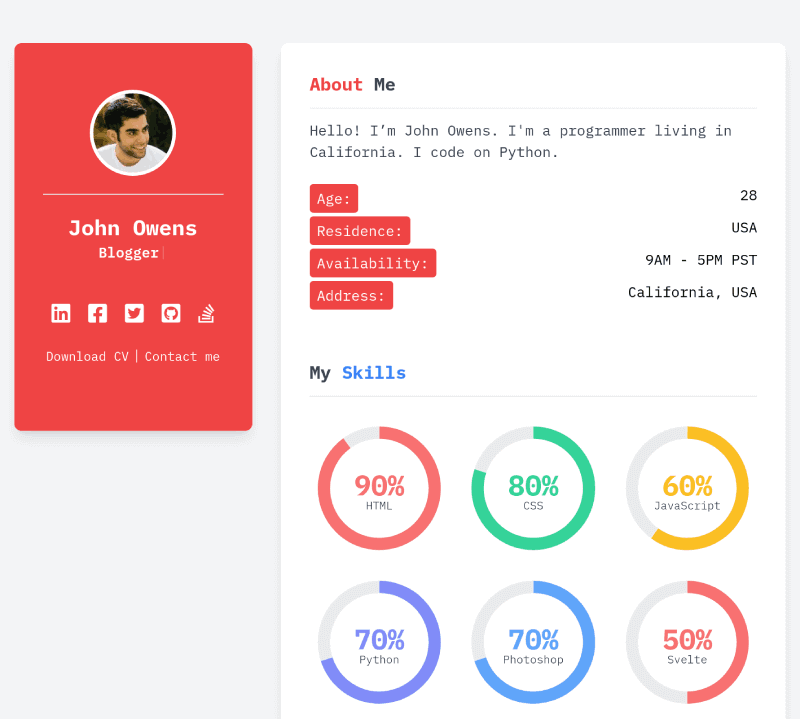Easy Customization
You can change most of the features from one place - src/lib/settings.js
Here is how it looks like,
export const mainSettings = {
title: "My Resume",
description:
"Hi, my name is Joe and this is my online resume built using SvelteKit.",
favicon: "/images/figs-32.png",
colorScheme: "bg-blue-500",
// google analytics
analytics: "UA-92266803-7",
// using Disqus for comments, get a shortcode @ https://disqus.com
disqusShortname: "webjeda-demo",
// contact form at /contact uses formspree, create your own @ https://formspree.io/
formspreeAction: "https://formspree.io/f/mdowwywy",
// set it to false if you do not use math formulas in your articles
math: true,
};Tailwind
The theme is built using TailwindCSS. Customizing the theme to your needs can be done without touching any CSS file. It also has a Purge on build. This way you will be using only the styles that you need.
Search Engine Optimized
The theme is optimized for search engines. You can just start adding content and it will be ready to be indexed by search engines.
Lightning Speed
Svelte is superfast. You can see that in action here. Once the site is loaded, pages and posts load instantly like a native app.
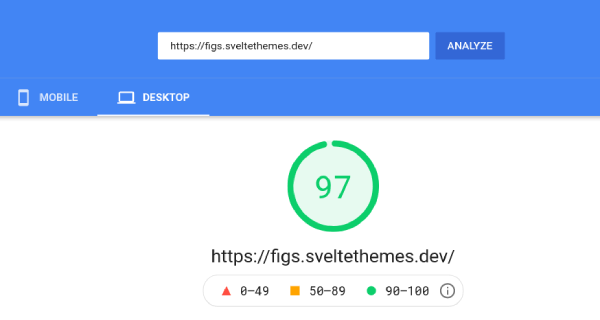
Super Performance, SEO, and Accessibility
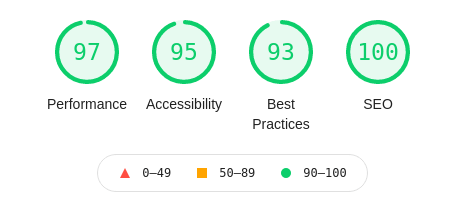
Math
Display beautiful math equations using mathjax. This feature can be disabled for performance.
Comments
The theme includes integrated Disqus comments. This can be disabled if needed.
Installation
Once you extract the theme zip file, run the following commands.
npm installnpm run devfor testing the site locally.npm run build
This will build the HTML site in /public directory. This can be hosted anywhere. Either on conventional hosting or on a static hosting service.
You easily host it as pages using GitHub, Gitlab etc.
In most cases, it is drag-drop upload.
Usage
The theme uses a centralized data from where you can make almost all the changes to the entire site.
The files that are responsible for the information shown on the website reside in src/components directory as shown below.
├── components
| ├── About.svelte
| └── Blog.svelte
| └── Skills.svelte
| └── Works.svelte
| └── Testimonials.svelte
.
.Color schemes
You can choose from more than 50 color schemes from tailwind colors. You can change the color scheme in src/lib/settings.js as shown below.
color-scheme: blue-500Contact form
The theme provides a built-in contact form. You will have to add one line in src/lib/settings.js to make it work.
Get an account from formspree.io. Go to integration. Copy the endpoint which would look like this
https://formspree.io/f/mdowsdwy and put it in src/lib/settings.js as shown below
formspreeAction: "https://formspree.io/f/mdowwywy",Skills
Skills can be updated through a file in src/lib/settings.js. Here is how it would look like.
{
name: "HTML",
skillLevel: 90,
color: "text-pink-400",
},
{
name: "CSS",
skillLevel: 80,
color: "text-green-400",
},
{
name: "JavaScript",
skillLevel: 60,
color: "text-yellow-400",
},
{
name: "Python",
skillLevel: 70,
color: "text-indigo-400",
},
{
name: "Photoshop",
skillLevel: 70,
color: "text-blue-400",
},
{
name: "Svelte",
skillLevel: 50,
color: "text-red-400",
},You can choose any tailwind class.
All sections in the website have a variable in src/lib/settings.js directory which can be updated.
Works
You can add new projects or works in /src/routes/works/ directory. You can have markdown files in here just like blog posts.
The index of all works/projects can be found at /works/.
Blog Posts
You can add blog posts in /src/routes/blog/ directory. The index of all the blog posts can be found at /blog/.
Screenshots